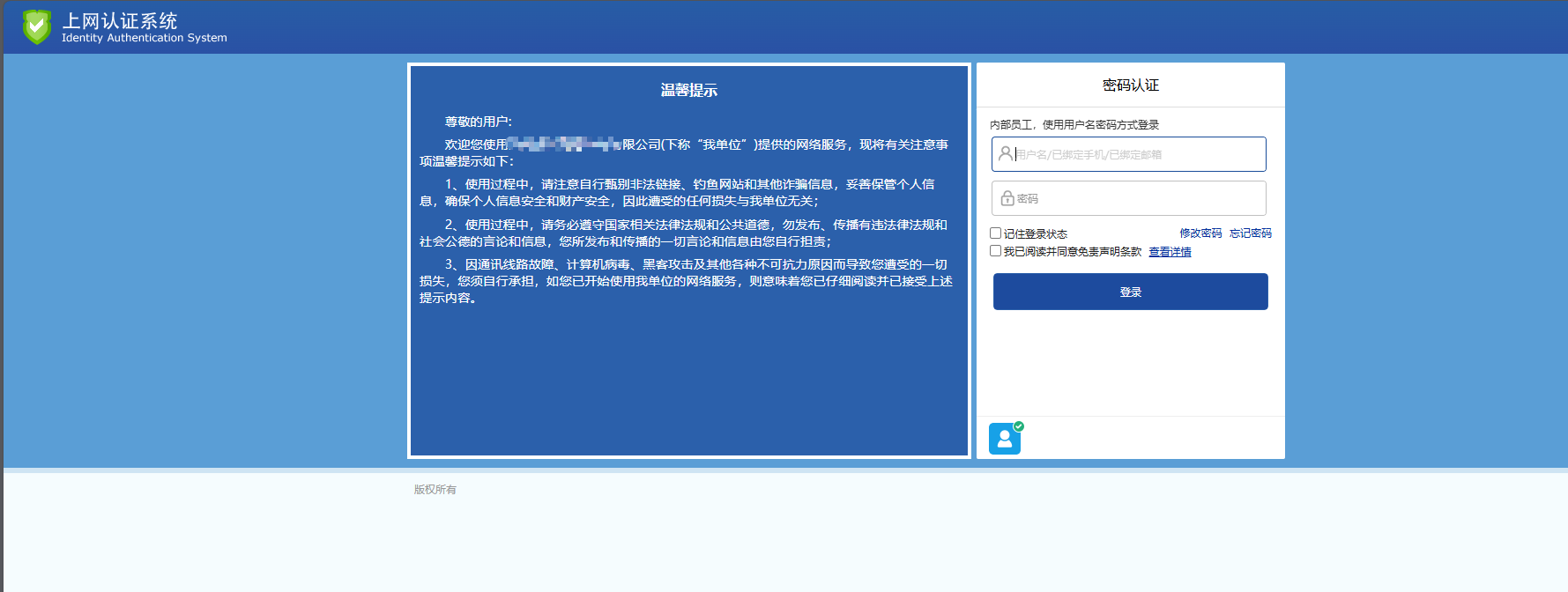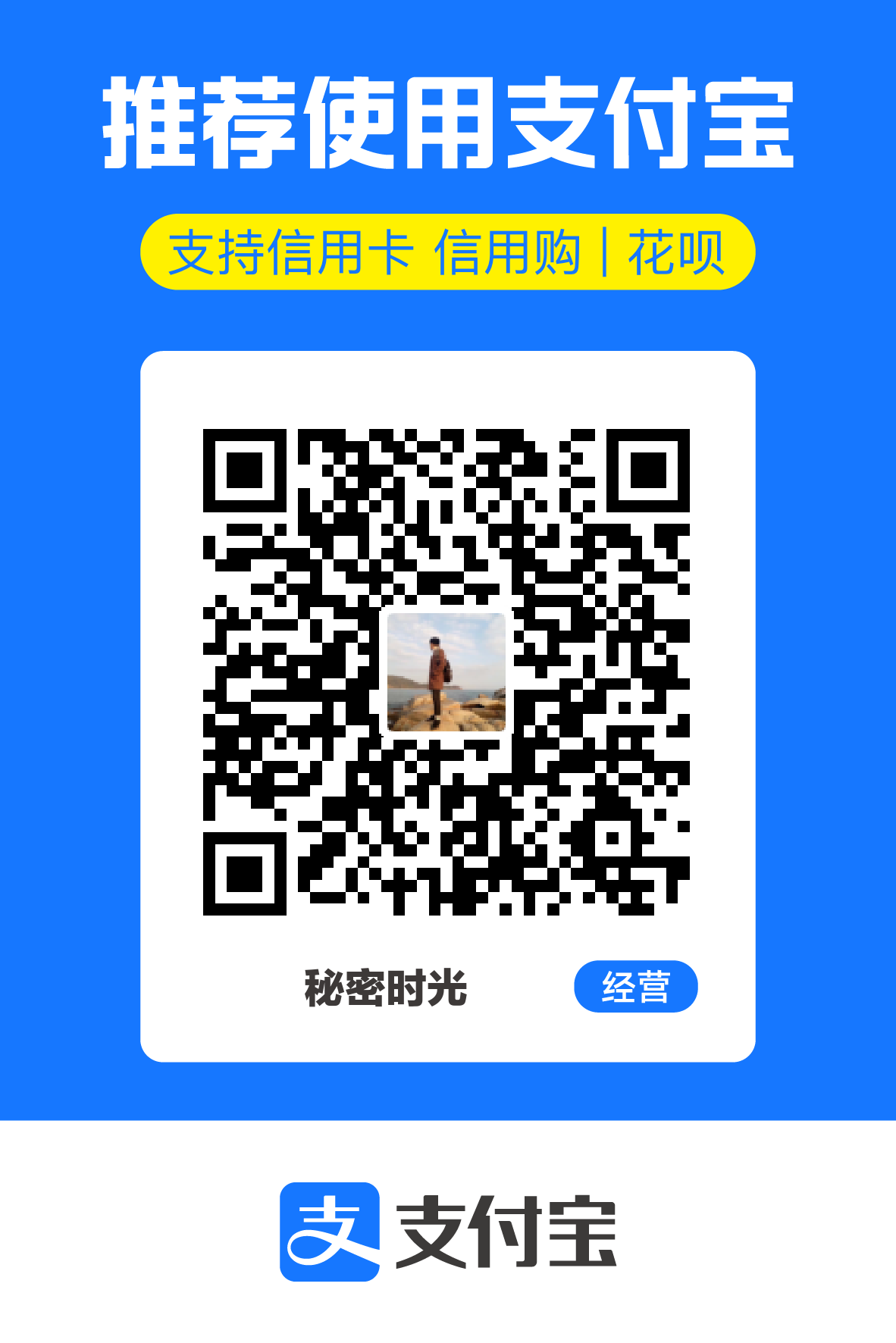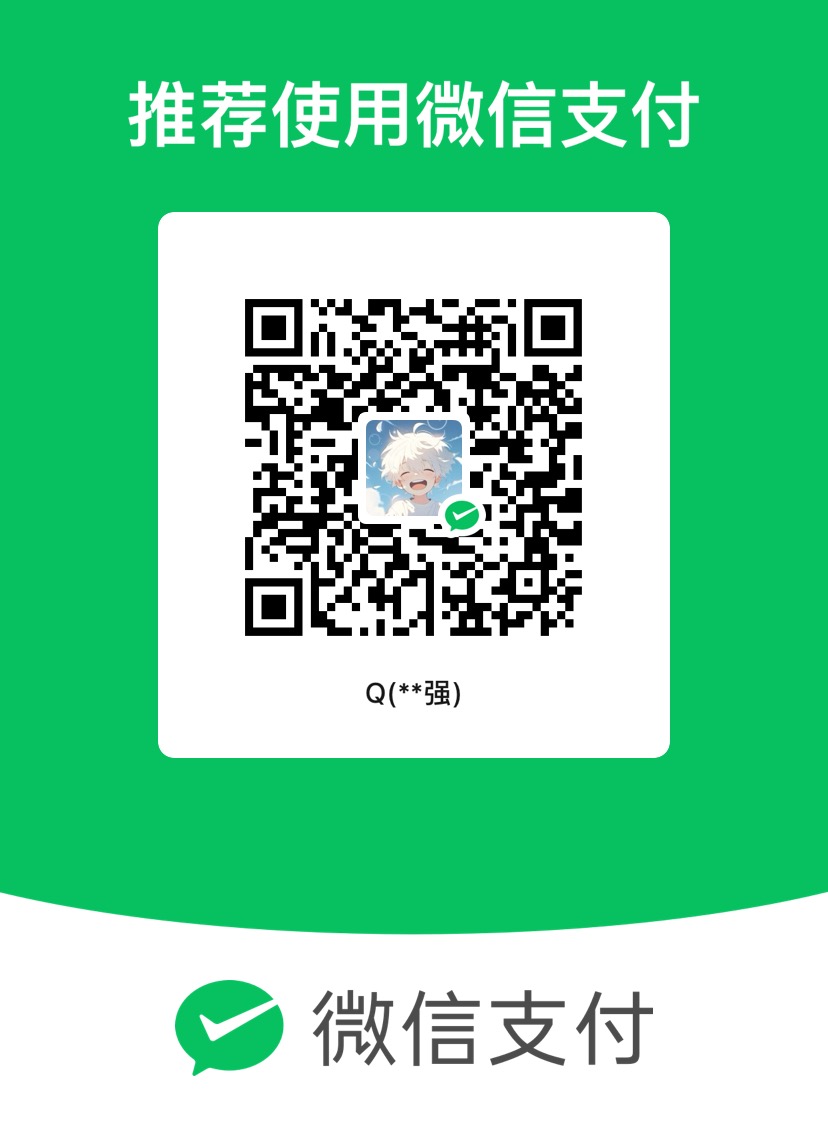1、每次重启电脑或者每天都会重定向到网络认证页面
http://1.1.1.3/ac_portal/disclaimer/pc.html2、依赖安装
pip install requests -i https://pypi.doubanio.com/simple3、使用python脚本自动化认证网络
# -*- coding: utf-8 -*-
# @Time : 2022/1/13 22:01
# @Author : CYX
# @Email : im.cyx@foxmail.com
# @File : login_network.py
# @Software: PyCharm
import msvcrt
import requests
import time
import json
import os
# 使cmd能够正确输出颜色
if os.name == "nt":
os.system("")
# 切换工作目录
os.chdir("C:\\Windows")
# 文件名称
file_name = "user_account.json"
# 如果不存在临时文件,根据输入新建临时文件保存账号密码
if not os.path.exists(file_name):
# 输入账号密码
account = input("Please input your account: ")
password = input("Please input your password: ")
res = {
'account': account,
'password': password
}
print(res)
# 写入json
with open(file_name, "w+") as fp:
fp.write(json.dumps(res))
# 如果存在,说明之前已经写入
else:
# 读取账号密码
with open(file_name, "r")as fp:
res = json.loads(fp.read())
account = res['account']
password = res['password']
headers = {
"X-Requested-With": "XMLHttpRequest",
"User-Agent": "Mozilla/5.0 (Windows NT 10.0; Win64; x64) AppleWebKit/537.36 (KHTML, like Gecko) Chrome/97.0.4692.71 Safari/537.36",
"Content-Type": "application/x-www-form-urlencoded; charset=UTF-8", # 必须指定,否则报404
}
# RC4加密算法
def do_encrypt_rc4(src:str, passwd:str)->str:
i, j, a, b, c = 0, 0, 0, 0, 0
key, sbox = [], []
plen = len(passwd)
size = len(src)
output = ""
# 初始化密钥key和状态向量sbox
for i in range(256):
key.append(ord(passwd[i % plen]))
sbox.append(i)
# 状态向量打乱
for i in range(256):
j = (j + sbox[i] + key[i]) % 256
temp = sbox[i]
sbox[i] = sbox[j]
sbox[j] = temp
# 秘钥流的生成与加密
for i in range(size):
# 子密钥生成
a = (a + 1) % 256
b = (b + sbox[a]) % 256
temp = sbox[a]
sbox[a] = sbox[b]
sbox[b] = temp
c = (sbox[a] + sbox[b]) % 256
# 明文字节由子密钥异或加密
temp = ord(src[i]) ^ sbox[c]
# 密文字节转换成hex,格式对齐修正(取最后两位,若为一位([0x0,0xF]),则改成[00, 0F])
temp = str(hex(temp))[-2:]
temp = temp.replace('x', '0')
# 输出
output += temp
return output
def auth_go():
# 请求网址
url = "http://1.1.1.3/ac_portal/login.php"
# 请求头
# headers = {
# "X-Requested-With": "XMLHttpRequest",
# "User-Agent": "Mozilla/5.0 (Windows NT 10.0; Win64; x64) AppleWebKit/537.36 (KHTML, like Gecko) Chrome/97.0.4692.71 Safari/537.36",
# "Content-Type": "application/x-www-form-urlencoded; charset=UTF-8", # 必须指定,否则报404
# }
# 时间戳(提取ms单位)
tag = int(time.time()*1000)
# 利用RC4加密算法获取基于时间戳的密码
pwd = do_encrypt_rc4(password, str(tag))
# 账号、密码、时间戳写入payload报文
payload = f"opr=pwdLogin&userName={account}&pwd={pwd}&auth_tag={tag}&rememberPwd=1"
while True:
try:
# 提交登录
res = requests.post(url, data=payload, headers=headers)
print(res)
# 输出登录结果
if res.status_code == 200 and res.text.find("true")>0:
print(f"\033[7;32;47m{res.content.decode('utf-8')} \033[0m")
else:
print(f"\033[7;31;47m{res.content.decode('utf-8')} \033[0m")
print("\033[7;31;47m", "Login fail! Make sure input true account info!", "\033[0m")
os.remove(file_name)
print("\033[7;36;47m", "Already clear account file.\n Restart EXE and input again.", "\033[0m")
#print("Press any key to exit...")
# 等待退出
#if ord(msvcrt.getch()):
break
# 如果请求出错,大概率网络未连
except Exception as err:
# 提示
print("\033[7;31;47m","Login Error!\tMaybe you need link wifi first?" ,"\033[0m")
# 输出err
print("\033[7;33;40m", err,"\033[0m")
# # 按“R”再次执行脚本,按其它按键退出
# print("Press 'R' to restart, or break...")
# if ord(msvcrt.getch()) != 114:
# break
time.sleep(10)
break
def ping_check(ip_or_host):
cmd = "ping %s -n 3 " % ip_or_host
a = os.popen(cmd)
b = a.read().strip()
#print(b)
if "100% 丢失" in b:
return False
return True
def main():
while True:
# res = requests.get("https://baidu.com/", headers=headers)
# if res.status_code != 200:
# auth_go()
res = ping_check("1.2.4.8")
time.sleep(30)
if not res:
print("检测到网络断开,尝试认证网络!")
auth_go()
continue
main()4、安装pyinstaller库,打包成exe程序,将生成的auth_net.exe文件放入C:\Windows目录
pip install pyinstaller
pyinstaller -F auth_net.py
#生成dist/auth_net.exe首次运行需要输入用户名密码进行认证,因此需要手动打开程序输入
后续脚本将账户信息保存配置文件到C:\Windows目录,后续不需要再重新输入认证信息(除非删除WindowsC:\Windows目录的配置文件user_account.json)
5、创建Windows任务计划程序
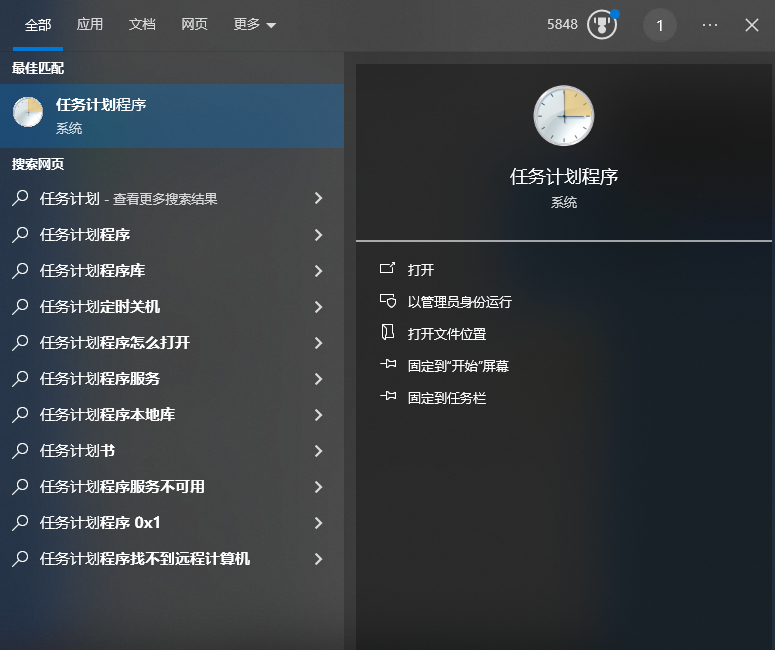

6、程序运行结果,每次开机自启动